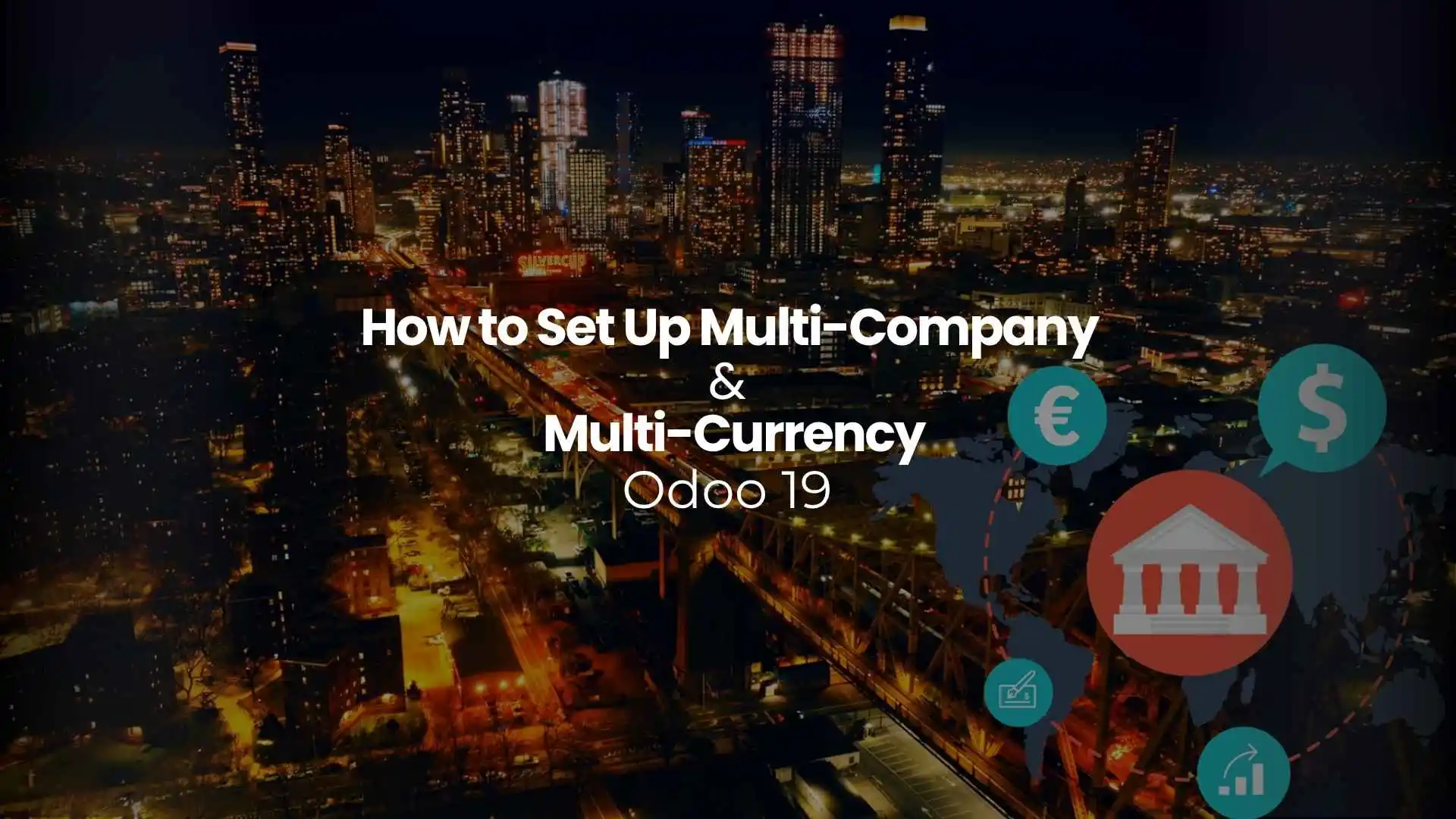Managing multiple businesses and currencies within a single ERP system can be challenging. Odoo 19 simplifies this with its robust multi-company and multi-currency features. This guide explains how to configure both efficiently, ensuring smooth financial operations, accurate reporting, and better control.
Introduction to Multi-Company and Multi-Currency in Odoo 19
Why Businesses Need Multi-Company Configuration
Importance of Multi-Currency Management
Understanding the Odoo 19 Multi-Company Framework
Company Hierarchies and Data Separation
Odoo allows creating parent-child relationships among companies. Each company can have separate fiscal years, taxes, and users. However, master data such as products or partners can be shared or restricted. This ensures both autonomy and efficiency.
Shared vs Company-Specific Records in Odoo
Preparing for Multi-Company Setup
Pre-Configuration Checklist
- Verify that your Odoo instance includes Accounting, Invoicing, and Sales modules.
- Confirm that user permissions align with the organizational chart.
- Plan out chart of accounts separate-company Odoo for each entity.
Defining Chart of Accounts for Each Company
Each company should have its dedicated Chart of Accounts (CoA) to maintain financial independence. You can replicate an existing CoA or create a new one.
Code Method Example:
# Copy Chart of Accounts for new company
self.env['account.chart.template'].browse(template_id)._load(company_id)
This code clones the template structure for quick setup.
Step-by-Step Multi-Company Configuration in Odoo 19
Step 1: Activate Developer Mode
Go to Settings → General Settings → Developer Mode and enable it. This unlocks hidden configuration menus and debugging tools necessary for advanced company setup.
Step 2: Create New Company in Odoo 19
Navigate to Settings → Companies → Create.
Fill in:
- Company Name
- Address and VAT
- Currency and language preferences
To programmatically create a company:
self.env['res.company'].create({
'name': 'Global Tech Ltd',
'currency_id': usd_id,
})
Step 3: Assign Users & Companies Access Rights in Odoo
Step 4: Configure Company Switcher in Odoo
Managing Inter-Company Transactions in Odoo
Automatic Journals and Inter-Company Rules
Odoo supports Inter-company transactions Odoo such as internal sales or expense sharing. Activate Inter-Company Transactions from Accounting settings, then define automatic journal entries to record both sides of the transaction.
Example Code:
# Create automatic inter-company invoice
self.env['account.move'].create_inter_company_invoice(company_from, company_to)
Best Practices for Inter-Company Transactions
- Keep journals synchronized between entities.
- Use consistent naming conventions for clarity.
- Regularly reconcile inter-company accounts to avoid duplication or imbalance.
Configuring Multi-Currency in Odoo 19
Step 1: Enable Multi-Currencies in Odoo
Step 2: Set Base Currency vs Transaction Currency
Step 3: Configure Exchange Rate Providers Odoo 19
In Accounting → Configuration → Currencies, select Exchange Rate Providers. You can use providers such as European Central Bank or Yahoo Finance for automatic updates.
Code Example:
# Update exchange rates from providerself.env['res.currency.rate.provider']._update_rates()
Step 4: Configure Multiple Bank Accounts and Currencies
Add bank accounts under Accounting → Bank Accounts and assign different currencies as needed. This ensures proper reconciliation for international receipts and payments.
Managing Multi-Currency Gains and Losses
Automated Currency Revaluation
Odoo revalues foreign currency balances periodically to reflect current rates. This creates adjustment entries automatically.
Run Accounting → Actions → Currency Revaluation for accuracy in your ledgers.
Reporting and Analysis of Gains/Losses
Generating Multi-Company Consolidation Reports in Odoo 19
Merging Financial Data Across Companies
Activate Consolidation from the Accounting module, then define the companies and accounts to merge. Reports can show combined profit, loss, and balance sheets.
Consolidation Tips and Validation Checks
- Verify each company’s fiscal period alignment.
- Ensure all companies use updated exchange rates before consolidation.
- Validate inter-company eliminations to prevent duplication in reports.
Best Practices for Multi-Company & Multi-Currency Setup
Data Security and Access Control
Each company should restrict sensitive data using access rights. Always audit user roles to maintain financial confidentiality.
Code Methods for Efficient Configuration
For repeatable setups, use scripts:
def setup_company_environment(name, currency):
company = self.env['res.company'].create({'name': name, 'currency_id': currency}) company.chart_template_id._load(company.id)
This method standardizes multi-company creation, saving time and reducing human error.
For more insights on optimizing your multi-company workflows, check out Odoo Multi-Company Setup Best Practices to explore expert strategies and configuration tips.
Common Challenges and How to Overcome Them
Troubleshooting Currency Mismatches
If conversion errors appear, verify the exchange rate providers Odoo 19 configuration and ensure all currencies have active rates. Run manual updates when needed.
Resolving Access Rights Issues
Conclusion
Configuring multi-company and multi-currency in Odoo 19 enhances transparency, control, and scalability. From inter-company automation to real-time exchange rate updates, Odoo empowers you to manage diverse business environments under one digital roof.
Looking to implement an optimized multi-company setup? Book a professional Odoo Functional Consultant session today to streamline your ERP success.
Frequently Asked Questions
What is the advantage of using Odoo 19 multi-company configuration?
It allows businesses to manage multiple entities separately while keeping control under one database for unified reporting and automation.