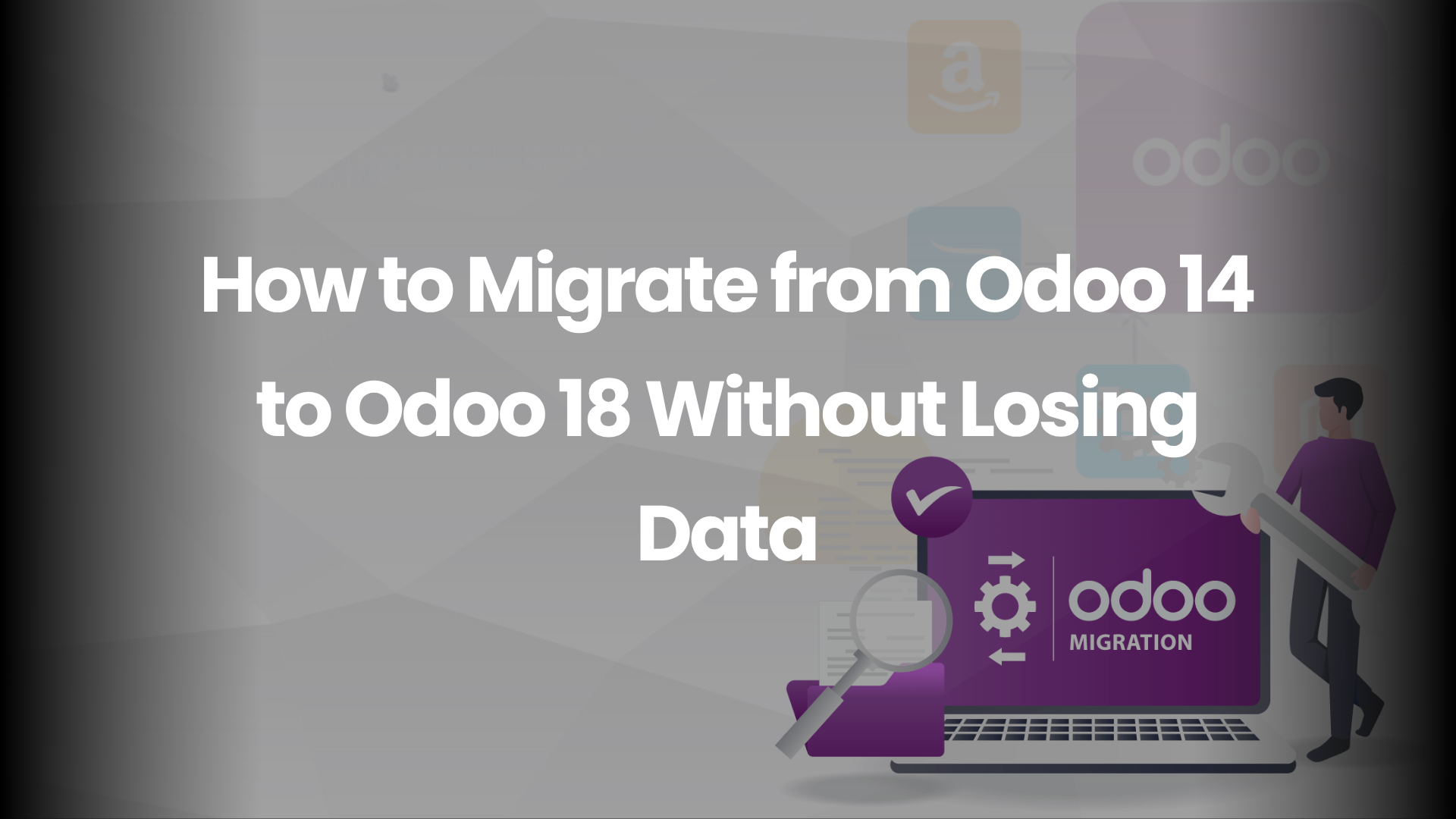Introduction
Migrating from Odoo 14 to 18 feels like upgrading your car from a reliable sedan to a turbocharged SUV—it’s faster, packed with new features, but needs proper handling. This guide is for developers and businesses who want a seamless upgrade without damaging their precious data or custom modules.
Why Migrate to Odoo 18?
- Speed: Backend and frontend are significantly optimized.
- New Features: Improved UI/UX, enhanced Studio, and better performance tools.
- Security: Odoo 18 patches many vulnerabilities found in earlier versions.
But without a careful approach, you could easily lose historical data, custom logic, or integrations.
Migration Prerequisites
- Backups: Always create a full database and file system backup.
- Staging Server: Use a testing environment—never upgrade directly in production.
- Inventory of Custom Modules: Identify modules that need porting or rewriting.
If you’re planning a version jump, don’t miss our guide on upgrading your Odoo.sh database with customizations to ensure a seamless migration.
Step 1: Analyze Existing Database
Use Odoo shell or pgAdmin to check:
- Number of custom modules
- Third-party dependencies
- Large tables or attachments
Pro tip: Run pg_dump –format=custom to back up safely.
Step 2: Request Migration Scripts from Odoo (Enterprise)
If you’re using Odoo Enterprise:
- Visit https://upgrade.odoo.com
- Upload your Odoo 14 backup
- Odoo provides automated scripts to upgrade your database to v18
Note: For Community, use OpenUpgrade framework.
Step 3: Set Up Odoo 18 on a Fresh Instance
Clone Odoo 18 code from GitHub or use the official release.
git clone https://www.github.com/odoo/odoo –branch 18.0
Install dependencies and configure a clean PostgreSQL database.
Step 4: Port Your Custom Modules
This is where many upgrades break.
- Review __manifest__.py (update version and dependencies)
- Adjust deprecated methods and fields
- Test each module independently
Use logs to catch issues like:
AttributeError: ‘NoneType’ object has no attribute ‘read’
Step 5: Run the Migration
If using Odoo’s migration script:
pg_restore -d new_db migrated_backup.dump
Or use OpenUpgrade if you’re on Community edition.
Double-check logs and tables for errors.
Step 6: Validate All Functional Areas
- Sales, Purchase, Inventory flows
- Report generation
- Automated cron jobs
- Third-party apps
Create UAT test cases and verify with real data.
Step 7: Switch to Production
- Freeze business operations temporarily
- Dump current v14 database
- Apply migration to latest live data
- Switch DNS or reverse proxy to new server
Celebrate with a coffee—it’s done!
Common Migration Issues and Fixes
- Missing Fields: Update XML and Python models
- Broken Views: Inherit views properly and avoid deprecated syntax
- Performance Drops: Rebuild indexes and analyze PostgreSQL tables
Post-Migration Checklist
- ✅ Email servers working
- ✅ Scheduled actions triggered
- ✅ Reports render correctly
- ✅ User permissions tested
- ✅ Mobile and web views tested
Conclusion
Odoo upgrades are not just about shiny dashboards—they’re about business continuity. With Odoo 18, you get better speed, flexibility, and long-term support. But only if your migration is done thoughtfully.
Plan, test, and execute with precision—and you’ll make the leap like a pro.
Ready to future-proof your business? Let our experts help you migrate to Odoo 18 with zero data loss and maximum performance—start your smooth upgrade today!
Frequently Asked Questions
1. Can I skip versions (e.g., 14 to 18 directly)?
Yes, with proper tools like Odoo’s official upgrade or OpenUpgrade.
2. How long does a migration take?
Depends on your database size and customization—anywhere from 1 day to 2 weeks.
3. What if a module isn’t compatible?
You may need to refactor or replace it. Always check for maintained alternatives.
4. Will users need retraining?
Yes, especially if workflows or UI has changed.
5. What is the safest time to migrate?
Over weekends or off-peak hours to avoid disruptions.