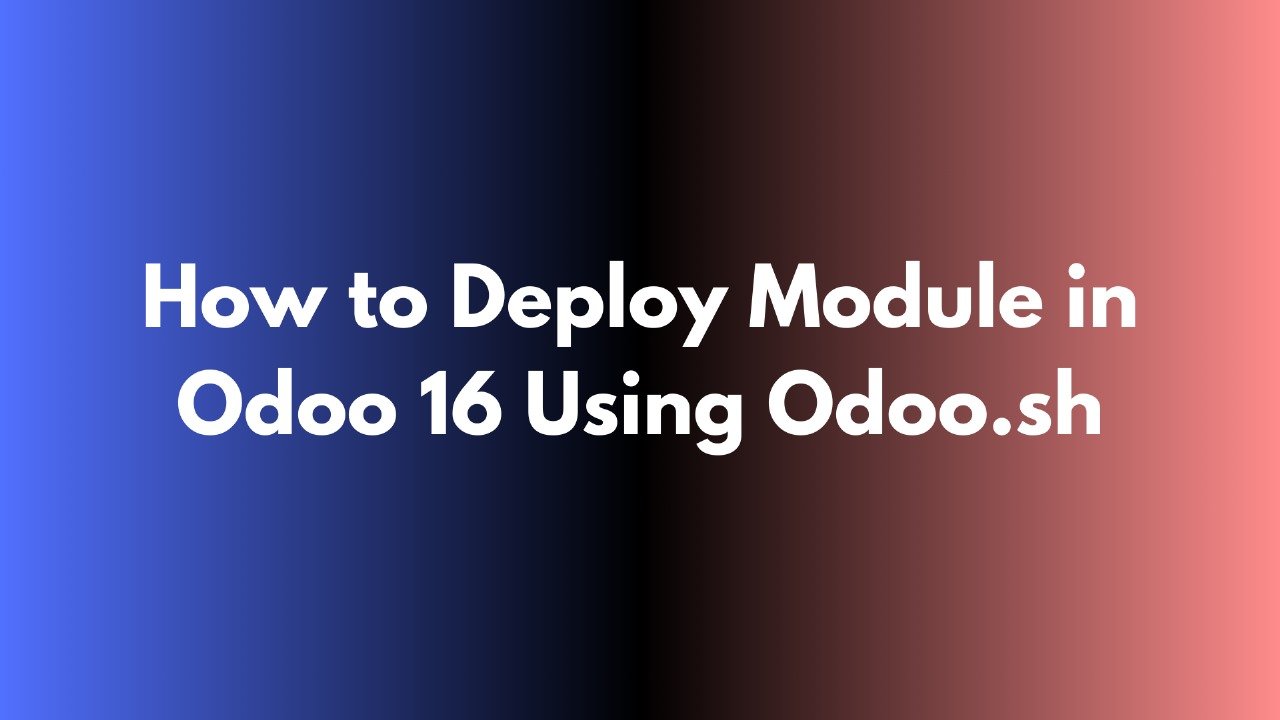Odoo.sh is a Platform as a Service (PaaS) provided by Odoo SA that enables you to quickly deploy your own cloud platform with just a few clicks. It includes an email server, making it an ideal choice for businesses requiring a customized Odoo setup.
Odoo.sh provides an easy way to install certified and third-party applications from the Odoo app store. It also allows you to create custom apps and features using tools like Git integration, an online editor, continuous integration, and distinct development and staging environments.
To deploy on Odoo.sh, simply go to the Odoo app store, choose a free app, and click the “Deploy on Odoo.sh” button.
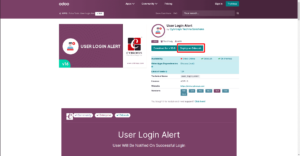
To deploy on Odoo.sh, simply click the “Deploy on Odoo.sh” button. If you’re not signed into your GitHub account, clicking the button will redirect you to the GitHub login page, as shown in the image below:
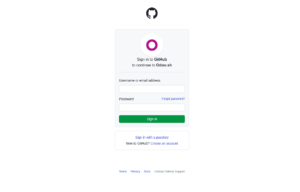
After completing the account information, press the “Sign in” button. The screen displayed in the image appears after clicking the Sign in button.
Below, we can install the module by selecting existing repos or creating a new one.
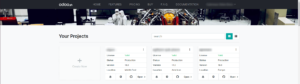
To use an existing repository, click the Open button next to the desired repo. Alternatively, you can create a new project by selecting the Create New option on the left. When you click “Create New,” you will be directed to the screen shown in the image below.
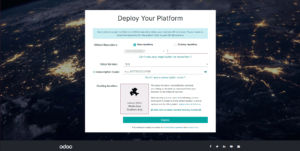
Here, you can choose a GitHub repository, whether it’s a new public repository, a new private repository, or an existing one. After selecting the repository, you need to provide the Odoo version and enter the subscription code.
Next, choose a hosting location. After entering all the required information, click the “Deploy” button. You will then be redirected to the page displayed below:

Now click on the Continue button.
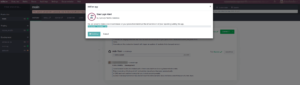
The module first undergoes processing, as shown in the image above, before being moved to the first-stage build queue, as illustrated in the image below.
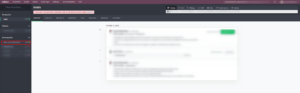
Once the process is complete and the test is successful, a “Test: Success” message will appear, as shown in the image below.
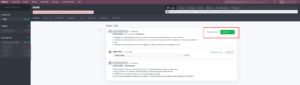
You can now click the Connect button to be redirected to the database.
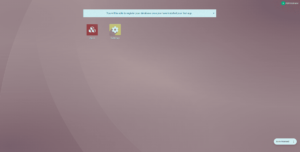
By following these steps, the module can be successfully deployed on Odoo.sh.
Follow me on LinkedIn for more latest updates