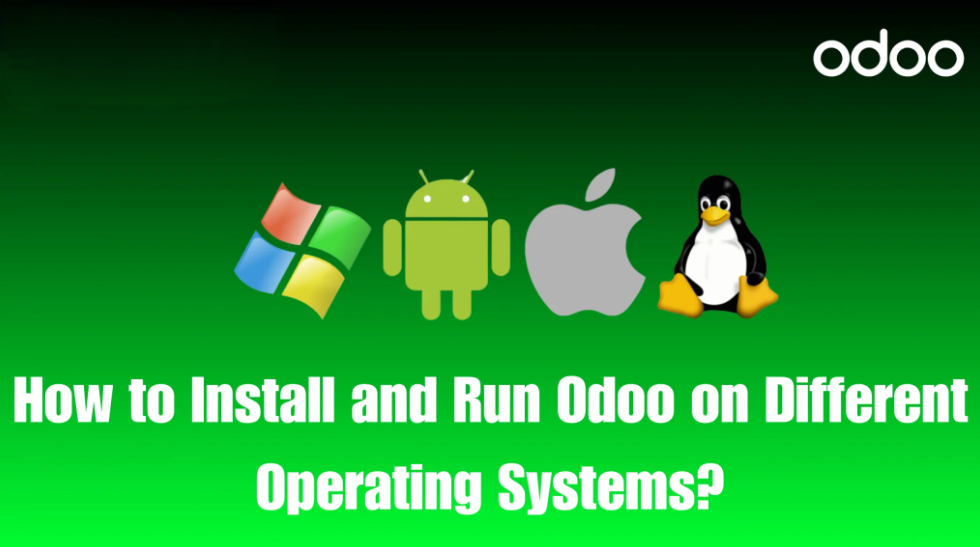Let’s discover how to Install and Run Odoo on Operating System:
Odoo, the popular open-source ERP solution, has grown exponentially in recent years due to its flexibility, scalability, and extensive range of features. Whether you’re a small business looking for a reliable management tool or a large enterprise seeking advanced customizations, Odoo offers solutions that cater to all.
One of Odoo’s major advantages is its ability to be installed and run on multiple operating systems. Whether you’re a fan of Windows, Linux, macOS, or Android, this guide will help you navigate the installation process for each system, ensuring you can seamlessly deploy and start using Odoo.
1. Installing Odoo on Windows
Windows remains one of the most widely used operating systems, especially for desktop users. Installing Odoo on Windows involves downloading the official installer package from Odoo’s website. Once installed, you’ll have access to Odoo’s full suite of features, including the ability to manage CRM, eCommerce, inventory, and more.
Once installed, you gain access to Odoo’s comprehensive suite of features designed to streamline and enhance your business operations. This includes powerful tools for managing customer relationships (CRM), eCommerce platforms, inventory control, and much more. The Windows version of Odoo allows you to leverage its user-friendly dashboard, enabling you to navigate easily between modules and access essential business insights at a glance.
Key Steps:
- Download the Odoo installer for Windows.
- Follow the installation wizard instructions.
- Set up PostgreSQL as the database.
- Launch Odoo using your browser once installed.
2. Running Odoo on Linux
For developers and businesses that value open-source solutions, Linux is a popular choice. Run and Install Odoo on Linux offers better control over the server environment and is often preferred for deployment in production environments.
Linux is renowned for its stability and reliability, making it an ideal platform for production environments where uptime is critical. Install and run Odoo on Linux, businesses can benefit from improved performance, as Linux can efficiently handle multiple processes and users without significant slowdowns. Furthermore, the open-source nature of Linux means that organizations can leverage a vast community of developers for support, troubleshooting, and continuous improvements, ensuring they have access to the latest features and security updates.
Key Steps:
- Install necessary dependencies (Python, PostgreSQL).
- Use the official Odoo package or install from the GitHub repository.
- Configure Odoo to run as a service for better performance.
- Access Odoo through a web browser after installation.
3. Using Odoo on macOS
macOS users can also benefit from Odoo’s flexibility. While the installation process on macOS may seem complex, it follows a similar structure to Linux.
Key Steps:
- Install Homebrew for easy package management.
- Download and install Python and PostgreSQL.
- Clone the Odoo repository and run the server using terminal commands.
- Access Odoo through localhost on a browser.
4. Odoo for Android Devices
Odoo also provides solutions for mobile users, especially through the Odoo Android app. With mobile access, users can handle CRM, invoicing, and more on the go.
Key Steps:
- Install and run Odoo app from Google Play Store.
- Log in with your existing credentials.
- Sync your mobile with your desktop or cloud-based Odoo instance.
Conclusion
No matter which operating system you’re using, Odoo ensures seamless integration, flexibility, and accessibility across platforms. Whether you’re managing your business processes from a Windows desktop, developing and coding within a Linux environment, or accessing critical data on the go through Android or iOS devices, Odoo has a tailored solution to meet your needs. Its cross-platform compatibility allows you to enjoy the same powerful features regardless of your operating system, making it easy to collaborate with your team, automate workflows, and maintain real-time control of your business from virtually anywhere.
By understanding the unique installation steps for install and run odoo on different operating systems, you can leverage Odoo’s full potential and enhance your business operations efficiently.
Follow me on LinkedIn for more updates.