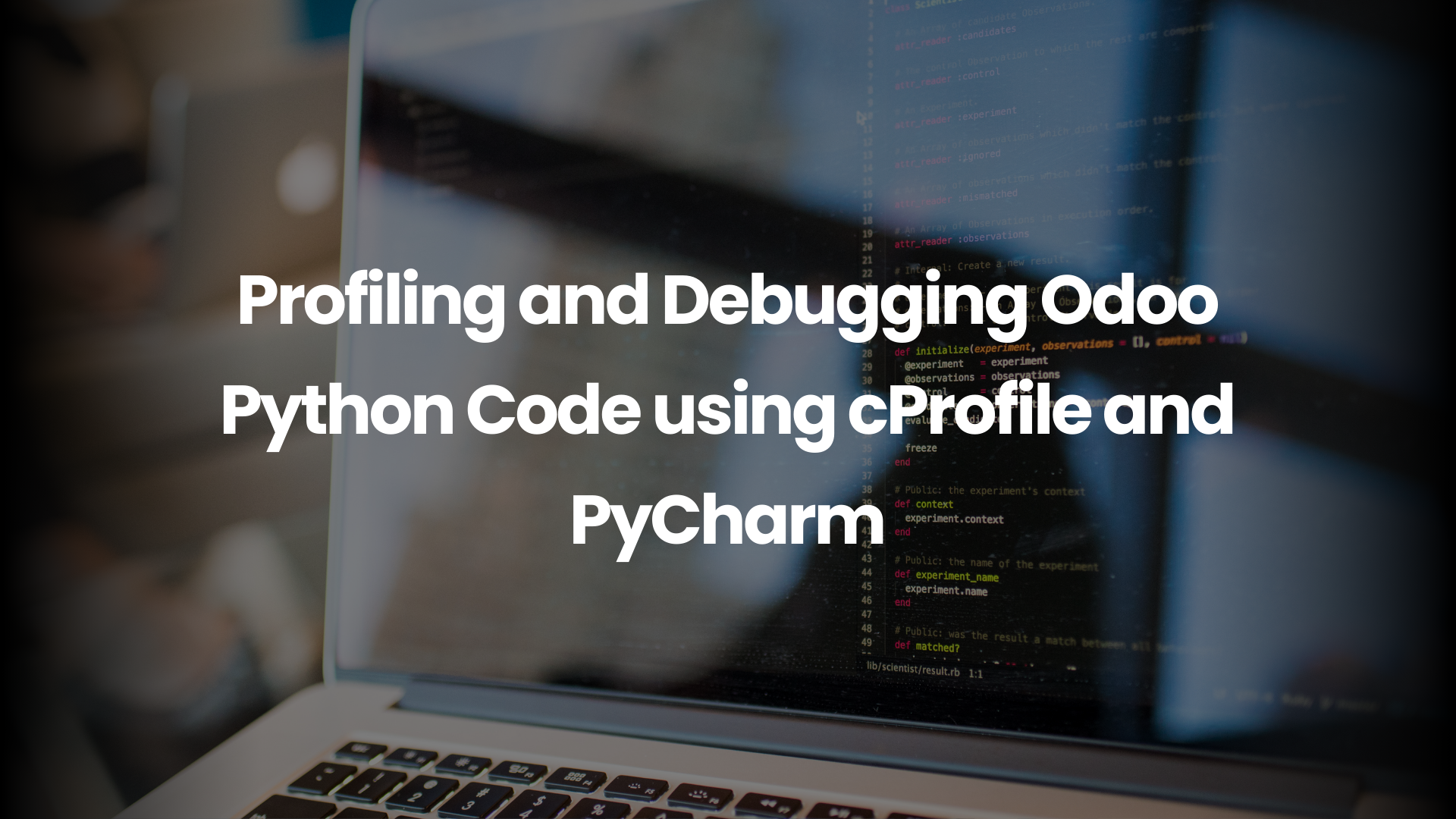Introduction
Performance tuning isn’t just a fancy add-on for Odoo development—it’s essential. In a world where every millisecond matters, profiling and debugging Odoo’s Python code can mean the difference between a smooth ERP experience and frustrated users staring at loading screens. From a DevOps perspective, optimizing Odoo performance is about streamlining workflows, reducing downtime, and ensuring scalability.
Understanding Odoo’s Performance Challenges
- CPU-heavy workloads from batch processing or scheduled jobs.
- Memory leaks from inefficient module designs.
- Slow SQL queries that bottleneck response times.
What is Profiling in Python?
Profiling is like a detective’s magnifying glass. It tells you where your Python code spends most of its time. Metrics like CPU usage, number of calls, and execution paths help uncover hidden inefficiencies.
Introduction to cProfile
Among Python profilers, cProfile stands out because it’s built-in, fast, and detailed. Unlike sampling profilers, it records every function call, making it ideal for analyzing Odoo’s complex execution flow.
Setting Up cProfile for Odoo
1. Install if missing:
bash
pip install cprofile
2. Run Odoo with cProfile:
bash
python -m cProfile -o odoo_profile.prof odoo-bin -c odoo.conf.
3. Use pstats or visualization tools like SnakeViz to explore results.
Analyzing cProfile Reports
Reports can be overwhelming, but focus on:
- Functions with high cumulative time.
- Functions called thousands of times unnecessarily.
- Redundant RPC calls or ORM queries.
This gives you a roadmap to target optimizations.
Debugging with PyCharm
PyCharm is like the Swiss Army knife for Odoo developers. It not only highlights code errors but also integrates a debugger that lets you pause, inspect, and fix issues in real time.
Step-by-Step Debugging in PyCharm
- Open your Odoo project in PyCharm.
- Set breakpoints in module code.
- Launch Odoo in debug mode.
- Inspect variables, watch expressions, and monitor SQL queries as they execute.
This granular control is invaluable when working with custom modules or complex workflows.
Combining cProfile with PyCharm for Maximum Efficiency
Think of cProfile as your aerial drone, showing the entire battlefield, while PyCharm acts like a sniper scope, giving you precision targeting. Using both ensures you catch system-wide bottlenecks and specific code bugs.
Automating Profiling in CI/CD Pipelines
DevOps thrives on automation. Integrating profiling into CI/CD means:
- Every pull request is checked for performance regressions.
- Failures in benchmarks are caught early.
- Production doesn’t become your debugging playground.
Case Study: Optimizing an Odoo Module
A client faced slow invoice generation. Using cProfile revealed repeated ORM calls. PyCharm debugging confirmed redundant database writes. After refactoring queries and batching updates, invoice generation time dropped by 65%.
Common Mistakes Developers Make
- Ignoring database optimization.
- Running expensive RPC calls in loops.
- Misconfiguring workers, leading to poor concurrency.
Best Practices for Debugging Odoo
- Always use verbose logging during development.
- Monitor CPU, memory, and I/O usage.
- Never debug in production—use a staging clone instead.
Cost and Scalability Considerations
Sometimes, no amount of code optimization beats scaling infrastructure. Balancing between optimization vs. scaling is key. Businesses evaluating Odoo pricing plans Australia must weigh the trade-off between better hosting resources and efficient code design.
Conclusion
Profiling and debugging are not optional—they’re foundational for maintaining a high-performing Odoo deployment. With tools like cProfile and PyCharm, DevOps teams can transform guesswork into data-driven optimization. Whether you’re fixing slow queries or preventing downtime, the right profiling and debugging approach will keep your ERP smooth and scalable.
👉 Book a consultation today and let’s optimize your Odoo environment for peak performance.
Frequently Asked Questions
1. What is the difference between cProfile and PyCharm Debugger?
cProfile provides statistical profiling of code execution, while PyCharm Debugger lets you step through code and inspect runtime states.
2. Can I profile Odoo in production?
It’s possible, but risky. Profiling slows execution and can affect user experience. It’s better to profile in staging.
3. How does PyCharm help with SQL query debugging?
PyCharm’s debugger lets you trace ORM calls, inspect query parameters, and monitor database hits in real time.
4. What are the signs that I need profiling?
If pages load slowly, jobs take too long, or workers hit resource limits, it’s time to profile.
5. Is profiling useful for large-scale Odoo deployments?
Absolutely. The larger the deployment, the more crucial it is to pinpoint inefficiencies before scaling infrastructure.