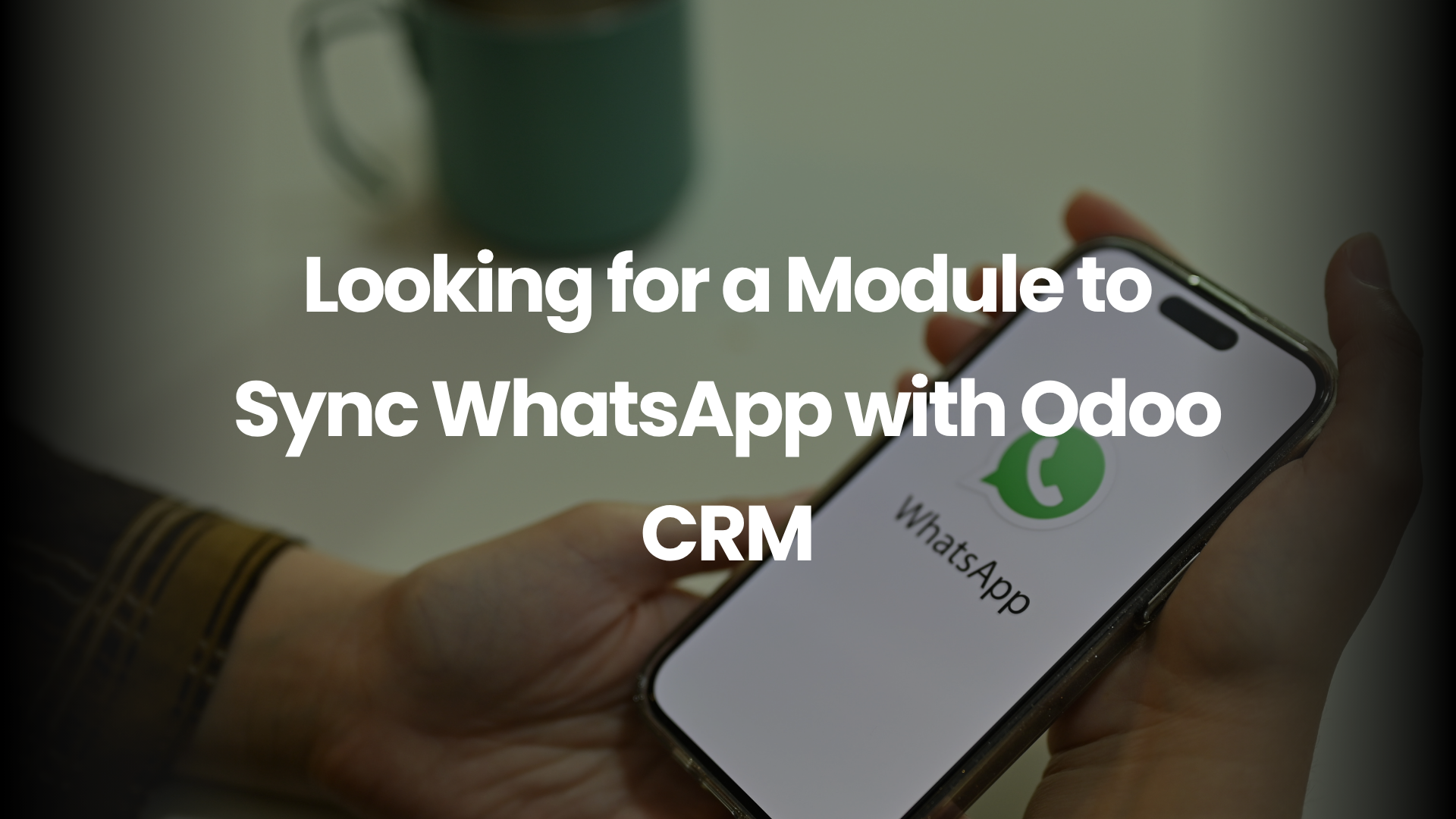Introduction
We live in a world where conversations drive conversions. If your leads are texting you on WhatsApp, but your team is buried in spreadsheets or disconnected CRMs—you’re losing both time and revenue.
Now, imagine having every WhatsApp message, reply, or follow-up directly inside your Odoo CRM. That’s not just integration—it’s transformation.
As someone in DevOps, I’ve seen firsthand how powerful such a system can be when built with reliability, automation, and scale in mind. Let’s explore how you can make it happen.
Business Case for WhatsApp-Odoo CRM Sync
Instant Communication with Leads
We’re not in the age of email chains anymore. WhatsApp boasts open rates over 90%, often within minutes. Your sales team needs to be where your leads are.
Unified Customer View
Pulling data from scattered channels can be frustrating. When chats sync inside Odoo, your reps gain a 360-degree view—past messages, sale history, next steps—all in one interface.
Automation for Engagement
Lead hits a certain stage? Boom. WhatsApp message is triggered. Set reminders, update records, and let automation do the follow-up for you.
Note: Learn how to use Odoo Shell for debugging to quickly identify and fix issues in your modules—check out detailed guide on Odoo Shell debugging techniques.
Core Requirements Before Integration
WhatsApp Business API Setup
This isn’t your average WhatsApp number. You’ll need:
- A Meta (formerly Facebook) Business Manager account
- A verified business
- Access to the WhatsApp Business Cloud API
From there, you generate access tokens and webhook URLs.
Choosing the Right Odoo Version
Some modules only support Odoo v14+, others go up to v18. Always verify module compatibility to avoid any integration issues later.
Native Odoo WhatsApp Integration
Starting the Odoo Server
From v17 onwards, Odoo offers official support. It lets you send approved templates, receive messages, and view them inside the CRM chatter.
Community Modules
Several developers have created robust modules. Features may include:
- Multi-agent chat interface
- Message automation
- Template syncing
Examples: sh_crm_whatsapp_integration, whatsapp_connector
Third-party Connectors
Tools like Call bell or Twilio act as middleware between WhatsApp and Odoo. They’re great for fast rollouts, but typically require a monthly subscription fee.
DevOps Viewpoint on Integration
Security Protocols and Token Management
Access tokens expire. Automate the refresh cycle or integrate permanent system-user tokens from Meta to keep messages flowing 24/7.
API Rate Limits and Monitoring
Set up hourly API call limits and implement logging for retries and failures. A message queue system helps here.
CI/CD Pipelines for Module Deployment
Automate your Odoo module updates using GitHub Actions, GitLab CI, or Jenkins. Your production environment stays clean and consistent.
Technical Setup Walkthrough
Creating a Meta App for WhatsApp
- Go to the Meta for Developers portal
- Choose “Business App”
- Add WhatsApp as a product
- Verify your phone number and business info
Webhook Setup and Token Verification
Add your Odoo-generated webhook URL in Meta
Validate using the token
Subscribe to events like messages and status_updates
Syncing WhatsApp Templates in Odoo
Approved templates on Meta can be pulled into Odoo via the “Sync Templates” button. From there, you assign them to triggers or campaigns.
How Messages Flow in Odoo CRM
Message Tracking Inside Leads
Each message shows up as a chatter item. You can filter leads based on message responses, automate stage movement, and route leads based on message tone.
Real-Time Team Collaboration
Sales managers and reps can see messages live. This keeps hand-offs smooth and accountability intact.
Automating WhatsApp Messaging
Triggering Messages on Lead Stages
Send “Welcome” when a lead is created, “Follow-Up” when no response in 2 days, and so on.
Scheduled Notifications
Use Odoo’s Scheduled Actions to batch reminders, send appointment details, or even deliver invoices.
What to Watch Out For
Common API Token Issues
If you suddenly stop receiving messages, the token is likely expired. Set up alerts or use Odoo’s log viewer to catch it early.
Phone Number Formatting Headaches
Always include the country code. Use regex in Odoo to sanitize inputs from forms or CSVs.
Scalability Tips
Handling Thousands of Messages Daily
Implement message batching, background queues (via Odoo workers), and split your load if you manage multiple brands.
Load Testing and Stress Handling
Simulate high traffic using Postman scripts or Locust, then measure Odoo’s response. Optimize where necessary.
Real Use Cases
Sales-Driven Businesses
Real estate agents, car dealers, and e-commerce teams benefit the most. WhatsApp follow-ups convert leads 2x faster than phone calls.
Customer Support Teams
Set autoresponders, assign cases to agents, and resolve tickets—all while chatting in WhatsApp.
Security & Compliance
Meta API Pricing Tiers
Meta charges based on “conversation sessions.” Charges vary by country and use-case (utility, marketing, etc.).
Subscription vs One-Time License
Some modules require a one-time fee, while others are SaaS platforms with monthly billing. Choose based on usage volume and budget.
Implementation Checklist
Environment Readiness
✅ Odoo version confirmed
✅ WhatsApp API credentials ready
✅ Module selected and tested
Testing, Deployment, Training
✅ Test on a staging server
✅ Push via CI/CD
✅ Train users with dummy leads
Conclusion
Syncing WhatsApp with Odoo CRM isn’t just about convenience—it’s about transforming your customer journey. When you combine the flexibility of Odoo with the communication power of WhatsApp, the results are remarkable. As a DevOps specialist, I highly recommend starting with a well-tested approach to avoid hiccups down the line.
If you’re ready to explore this integration or need help with setup, book a free consultation with our team. With expert guidance from Odoo Vanguard, I’ll ensure you’re always a step ahead.
👉 Book your free consultation now and let me help you unlock the full power of WhatsApp inside your Odoo CRM—seamlessly, securely, and at scale.
Frequently Asked Questions
1. Can I use personal WhatsApp numbers for this integration?
No. You must use the WhatsApp Business API, which requires business verification through Meta.
2. How long does it take to get WhatsApp Business API access?
Usually 1–2 business days after verification, though template approval may take longer.
3. Is it possible to receive attachments from customers?
Yes, supported modules allow receiving images, PDFs, and voice notes directly in the CRM.
4. Can I send marketing campaigns via WhatsApp?
Yes, but only with pre-approved templates and in compliance with WhatsApp’s policy.
5. What’s the biggest risk in this integration?
Token expiration and webhook misconfiguration. With the right monitoring and automation, this risk is easily manageable.