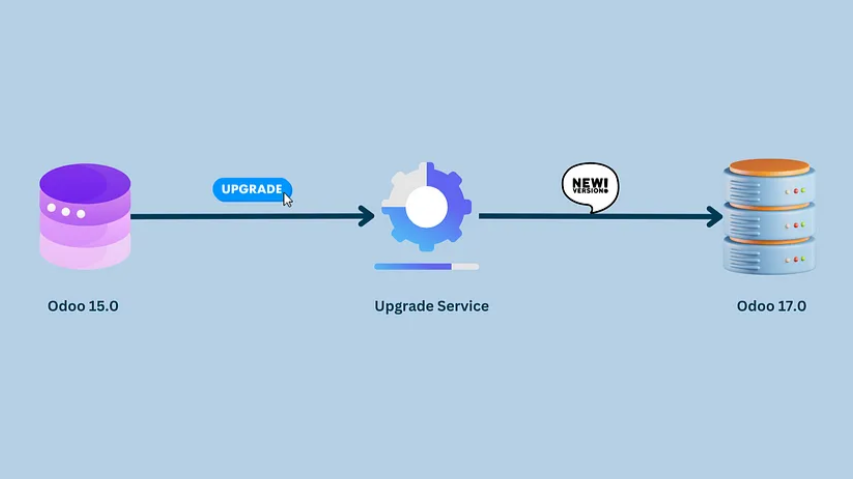Performing database upgrade requires a certain level of expertise and an understanding of the Odoo environment and setup. Proceed with caution and ensure you have the necessary skills or seek expert assistance if needed for a successful upgrade.
An odoo upgrade is the process of moving your database from an older version to a newer supported version (e.g., Odoo 15.0 to Odoo 18.0). Regular upgrades are essential as each version comes with new and improved features, bug fixes, and security patches. Given that Odoo supports only the latest three versions, staying updated ensures access to their support and latest features.
Odoo.sh is integrated with the upgrade platform to simplify the upgrade process. With Odoo.sh, you can easily conduct test or production upgrades directly from the platform, while also monitoring the progress every step of the way. Here’s a breakdown of the steps involved for performing upgrade using the Odoo.sh Upgrade option and also handle customizations.
Before performing production database upgrade, it’s important to perform a test upgrade for smoother and successful upgrade process. Make sure to conduct thorough testing to validate compatibility, functionality, and performance before proceeding with the production upgrade.
For doing a test upgrade, create a new staging branch where test upgrade will be performed. Once you have a staging database, click on the Upgrade tab which you can see among branch’s setting options.
After selecting the target version, proceed by clicking on Test Upgrade. This action will initiate the upgrade process, allowing you to monitor the progress, as illustrated below.
1. Uploading database
The latest production daily automatic backup is sent to the upgrade platform for upgrade process. Manually created database backups cannot be transmitted for this purpose.
2. Upgrade process
During this stage, the upgrade is processed on the Upgrade Service platform. You can check the logs for any errors. If an error occurs during the Upgrade Process stage, it could be related to the data in the current version. Therefore, analyze the issue, rectify the data, and attempt the upgrade again.
As manually created backups cannot be submitted for upgrade, we may need to wait for Odoo to perform its automatic daily backup before attempting the upgrade again.
3. Downloading database
During this stage, the upgraded database is transferred back to the Odoo.sh platform.
4. Waiting user commit
During this stage, if there are any custom modules, include their upgraded versions in this branch and commit the changes (push an empty commit if you don’t have any). This will trigger a restore/update of the build and make the database accessible.
After the build is generated for the upgraded database, click on ‘Exit Upgrade Mode’ to conclude the upgrade session.
Now, you can perform thorough testing of the upgraded version before proceeding with the production upgrade. While Odoo.sh Upgrade option provides clear view on the process, basic technical knowledge is required for smooth and successful upgrade.
Testing the Upgrade
Regardless of the method used for upgrade, the final phase in the database upgrade process involves thorough testing of the upgraded database to confirm its performance, stability, and compatibility with existing applications, customizations and integrations. It is essential to spend some time testing the upgraded test database to ensure that you are not stuck in your day-to-day activities by a change in views, behavior, or an error message once the upgrade goes live.
To conduct a comprehensive test of the upgrade, consider the following aspects:
- Execute thorough functional testing to validate the smooth operation of critical business processes and workflows.
- Verify the integration of third-party applications and customizations with the upgraded database.
For more details on what to test and how, you can refer to Odoo’s official documentation on testing the new version of the database.
Report any discrepancies via the helpdesk (https://www.odoo.com/help) selecting the “test phase” option. Your ticket will be added to the upgrade tickets queue. The upgrade team will then manually adapt your script and contact you with an updated testing database version.
Once all issues are resolved and you are confident that the upgraded database can be used as your main database without any issues, plan the upgrade of your production database.
Conclusion:
Upgrading an Odoo database demands careful planning, meticulous execution, and thorough testing to mitigate the risk of data loss and system instability. By following the step-by-step guide outlined in this blog, you can effectively navigate the database upgrade process and ensure a seamless transition to the latest version of Odoo.